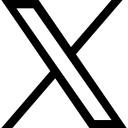How To Use Custom Labels In Google Shopping

If you’re running shopping campaigns and you’re not using custom labels you’re missing a big trick.
What Are Custom Labels?
When you upload your feed to Google you have the option of defining multiple ‘custom label’ attributes. These are fields you can add to your feed to record any data you like relating to your products. This is not required and many merchants just don’t bother with them.
Why Would You Use Custom Labels?
The main reason you’d use custom labels in your product feed is to give you additional ways to organise your products in your AdWords campaigns. More importantly, you can organise products in any way you choose, depending on what you have in your custom label fields.
With a ‘normal’ product feed, you can organise products in your campaign by Brand, Category, Product Type etc – not very inventive and not always the most helpful way when it comes to bidding.
With custom labels you can define other attributes by which to sort your products. For example, you could define ‘custom label 0’ as price ranges: <£50, £50-£199, £200-£499, £500-£1,000. Now it stands to reason you’d want to bid more on a product that’s £650 than you would for one that’s selling at £16.50 right? By categorising your products by price range you can group them in your campaign and adjust your bids accordingly.
Another similar option would be to divid products with different profit margins. Assign a custom label accordingly and then your bidding can be adjusted depending on how much money you make for those products.
There’s no limit as to how you can use this. Another very popular method is to add a custom label to sale items or products on special promotion. You might even want to exclude such items from your campaigns if the margins are very low.
What Does It Look Like In AdWords?
You can see below that we’ve already got our products sub-divided by brand. To break them down further you’ll click the ‘+’ symbol on the right as usual.

This opens the dialogue box shown below, which I’m sure you’re familiar with from when you sub-divided your products by brand or product type and such. You can see here I’ve selected ‘Custom label 1’. In this example the feed has been categorised using ‘price buckets’, from low to high and various options in between. You can now add these by selecting the right arrows and you’ll then be able to bid and optimise according to the price range of your products.

I’m sure you can see the potential for using custom labels: it gives you much more control and flexibility within your Shopping campaigns.
Here are some other examples of great ways to use custom labels:
- Best Sellers
- Sale Items
- Margin
- Brand
- Seasonal
- Gender
- Special Shipping
- Push Label
- Colour, Size, Weight
The possibilities are really only limited by your imagination but think of how you can use these to make a real difference to your Google Shopping Campaigns and ultimately to your company’s bottom line.
Get A Free Account Review
Discover the hidden gold in your Google Ads Account
Submit your details below and we'll be in touch to arrange the review
 Sara Jones
Sara Jones